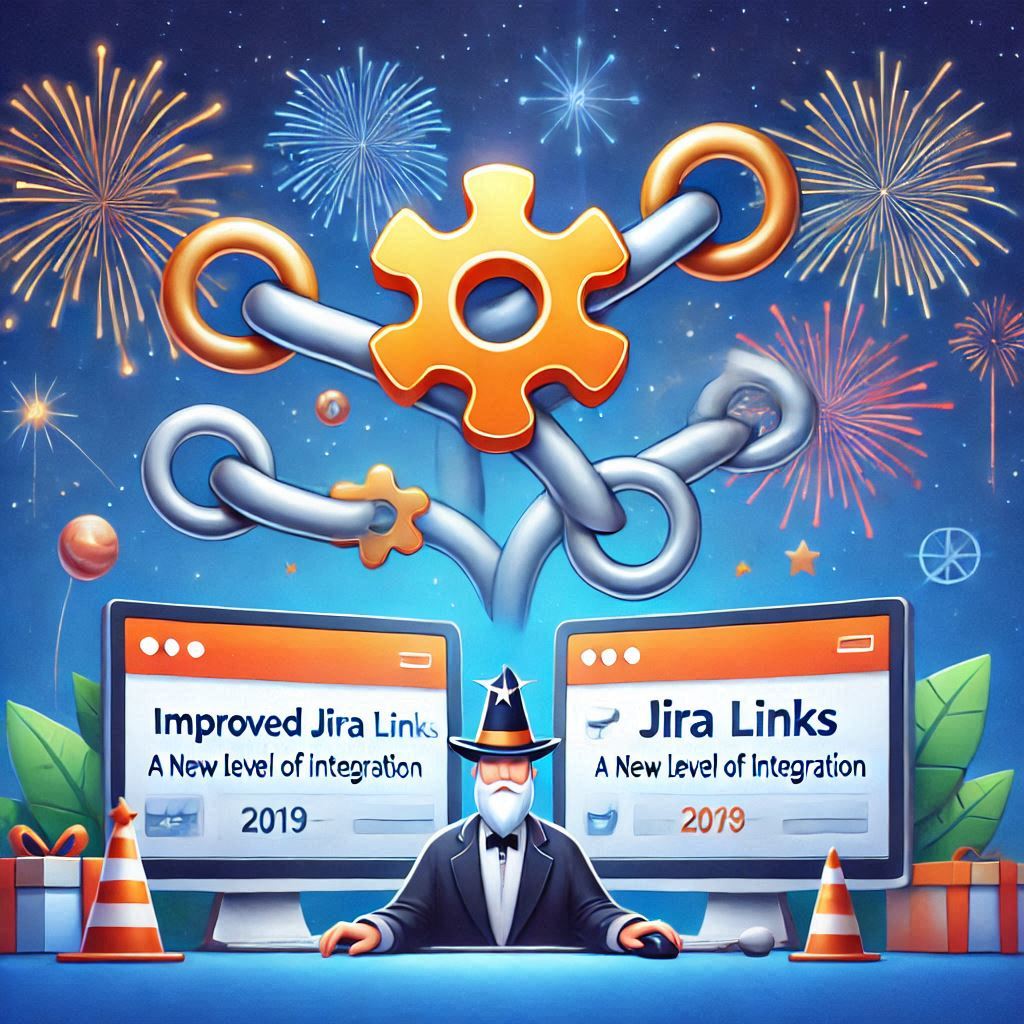
In the ever-evolving landscape of collaboration tools, the integration between Jira and Confluence has taken a significant step forward. Today, we're exploring the improved linking capabilities that make these tools more seamless than ever.
Enhanced Linking Features
One of the core functionalities of Confluence has always been its ability to display Jira issues, either as a list or as specific items. While this was already a great feature, the new update introduces an entirely different level of interaction with Jira issues directly within Confluence.
Displaying Jira Issues
Let’s start with the basics. You can still use the Jira macro to display a table of issues from a specific project. For instance, if you’re working on a project named "N," you can insert a table to display all issues from that project by simply selecting the project in the Jira macro and inserting it into your Confluence page. This has been a staple feature and remains unchanged.
New Issue Link Behavior
What’s different now is how individual Jira issue links behave in Confluence. Here’s a quick rundown of the new capabilities:
- Interactive Status Updates:
- When you insert a specific Jira issue link into Confluence, it’s no longer just a static link with a status. You can now hover over the link and change the issue’s status directly from Confluence. For example, you can move an issue from "To Do" to "In Progress" without leaving the page. This real-time interaction saves time and keeps everything streamlined.
- Full-Screen Issue View:
- Clicking on the issue link gives you an option to view the issue in full-screen mode within Confluence itself. This feature eliminates the need to navigate to Jira, offering a seamless experience for reviewing detailed issue information.
- Card Display Options:
- Instead of displaying a plain link, you can now choose to show a card view. This card includes more detailed information like the issue’s description and status, giving users a clearer picture at a glance. For instance, if an issue has a description such as "This is the description of the issue," it will appear prominently in the card.
- Embedded Issue View:
- For an even deeper integration, you can embed the entire Jira issue view into your Confluence page. This provides all the details of the issue directly within Confluence, mimicking the experience of working within Jira itself. It’s perfect for teams that want to minimize context-switching.
Practical Use Cases
The enhanced linking capabilities open up new possibilities for teams:
- Efficient Collaboration: Quickly update issue statuses during meetings without switching tools.
- Detailed Documentation: Use card or embedded views to create comprehensive project documentation that links directly to Jira issues.
- Streamlined Workflows: Reduce the friction between planning and execution by keeping all relevant information in one place.
Final Thoughts
This latest update brings Jira and Confluence closer together than ever before. The ability to change issue statuses, view full-screen details, and embed issues directly in Confluence pages marks a significant improvement in how teams can collaborate and stay organized. It’s a testament to Atlassian’s commitment to improving user experience and efficiency.
If you haven’t explored these new features yet, give them a try! They might just change how you approach project management and collaboration.
I hope this overview helps you make the most of the improved Jira links in Confluence. Happy collaborating!
Video Link : https://www.ravisagar.in/videos/confluence-cloud-improved-jira-links-embed-issues-and-change-status-page
