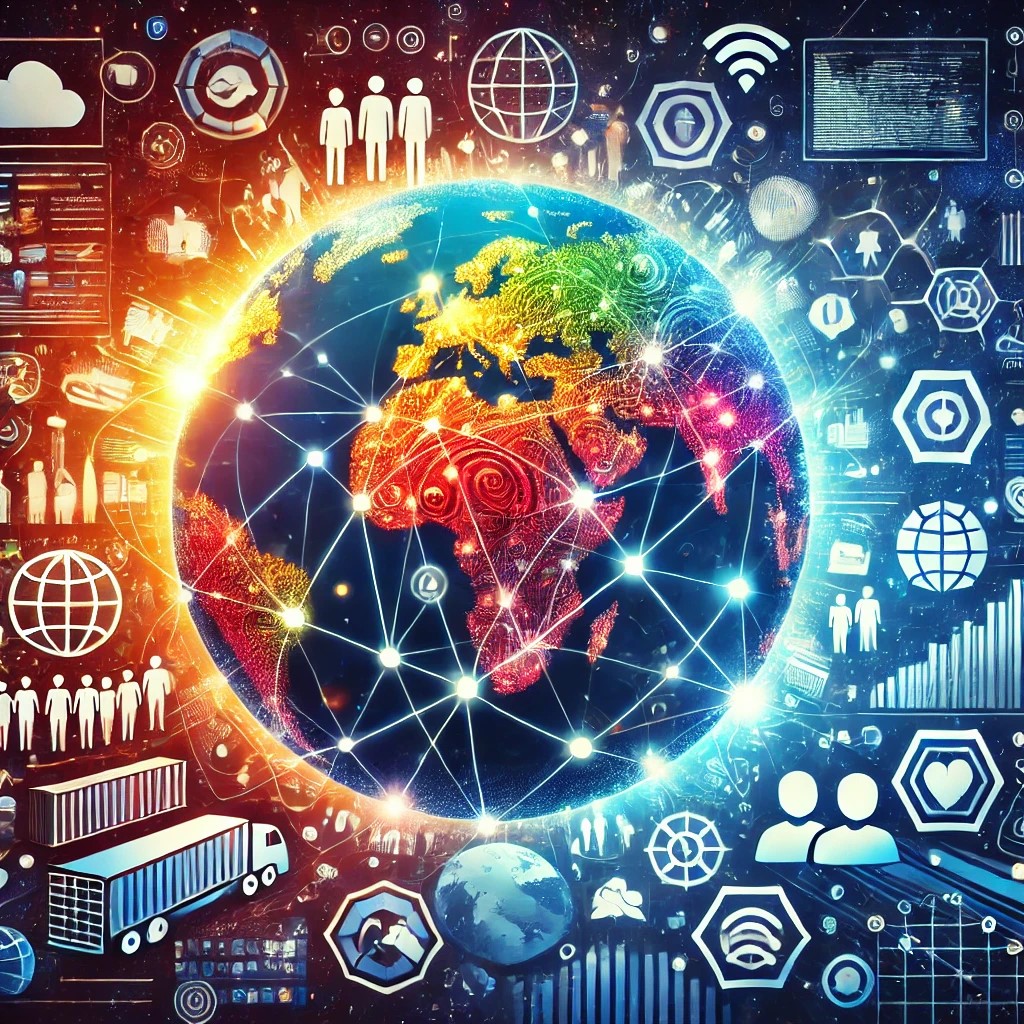
Confluence, a widely-used tool by Atlassian, offers a variety of features to facilitate collaboration and documentation in organizations. One of its most practical and time-saving features is the ability to create and use templates. Recently, I received questions about Confluence templates, and although I’ve covered this topic before, I decided to revisit it to shed light on some challenges and solutions.
The Power of Confluence Templates
Templates in Confluence are pre-defined page structures designed to standardize the way your team creates documents, whether they are product specifications, business requirements, or meeting notes. This consistency not only saves time but also ensures clarity across teams.
How to Create a New Template
If you’re new to Confluence, creating a template is a straightforward process. Here’s a step-by-step guide:
- Navigate to Space Settings:
- Go to the space where you want to create the template.
- Click on Space Settings and look for the Manage Space section.
- Access Global Templates and Blueprints:
- Head to Confluence Administration and click on Global Templates and Blueprints. This section allows you to create, edit, and manage templates.
- Create a New Template:
- Select the option to create a new template.
- Add content to your template, such as info panels, columns, and placeholders. For instance:
- Include an info panel for key information.
- Use columns to organize data logically.
- Save your template with a clear name for easy access.
- Apply the Template:
- When creating a new page, click on the “Create” button.
- On the right-hand side, select your custom template under the “Custom” section.
- Start filling in the template’s placeholders to create consistent and professional documentation.
Common Challenges with Templates
While Confluence templates are powerful, there are a few challenges users might face:
- Importing Templates:
- Confluence offers an option to import templates. However, finding suitable templates in the Atlassian Marketplace can be tricky without prior experience. When searching, be specific about the type of template you need (e.g., project management, product specs) to narrow down the results.
- Learning Curve:
- Atlassian tools, including Confluence, are feature-rich and customizable, which can result in a learning curve. While the tool is relatively straightforward, exploring its advanced features may require guidance.
Enhancing Productivity with Automation
Confluence integrates seamlessly with other Atlassian tools like Jira. For example, you can:
- Import Jira Reports: Bring Jira reports into Confluence for centralized project updates.
- Create Confluence Spaces via Jira Automation: Automate the creation of spaces in Confluence based on specific triggers in Jira.
These integrations significantly enhance productivity and ensure teams are aligned.
Final Thoughts
Confluence templates are invaluable for maintaining consistency and efficiency across teams. While the tool may appear simple, its flexibility and configurability make it a powerful asset for any organization. If you’re just starting with Confluence or exploring advanced features, don’t hesitate to experiment and adapt the tool to your needs.
Have ideas or questions about Confluence? Let me know! I’d be happy to create more guides and videos to help you get the most out of this versatile platform.
