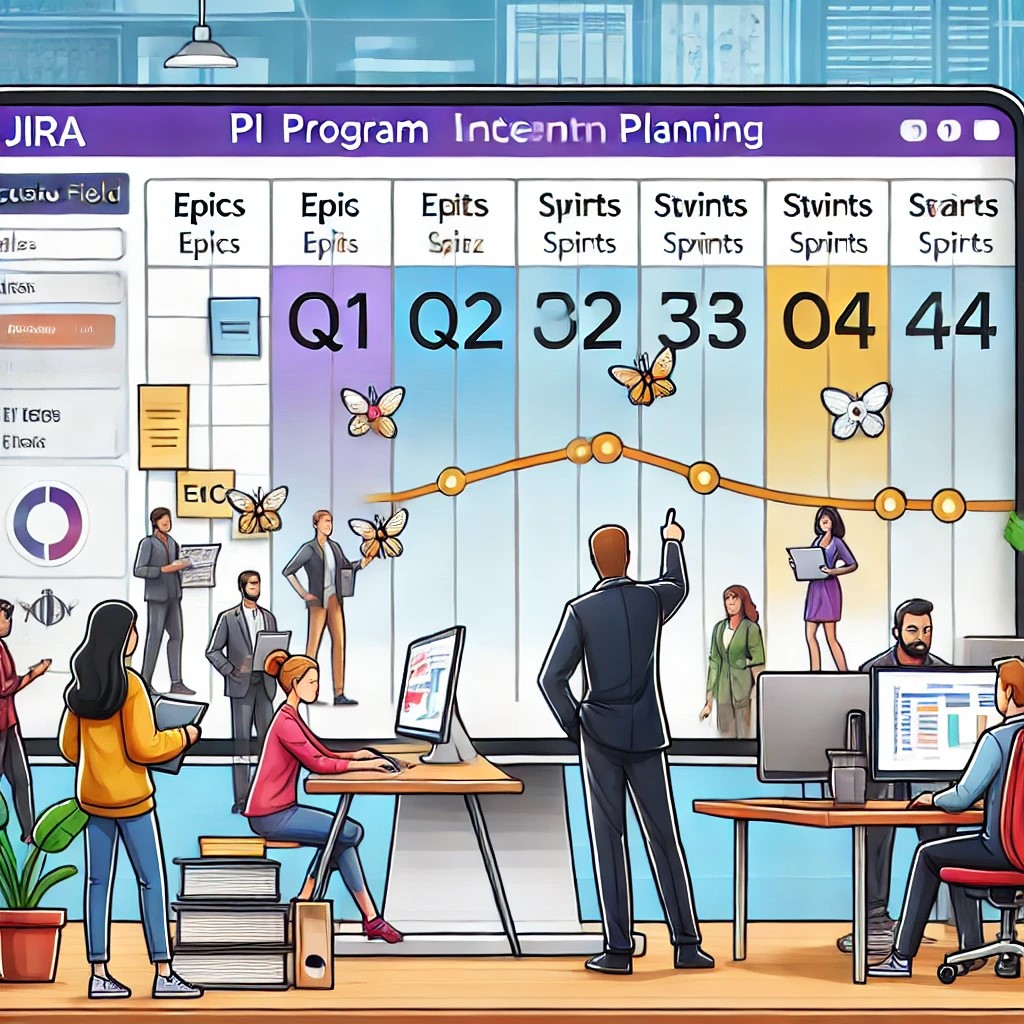
Introduction
A common question I recently received was about how to manage PI (Program Increment) planning in JIRA without using any third-party apps or plugins. Many JIRA users, especially those following Agile methodologies, want to know if it's possible to handle PI planning natively within JIRA.
The good news? Yes, you can! In this blog, I’ll walk you through the best way to set up PI planning in JIRA without relying on external tools.
What is PI in JIRA?
PI (Program Increment) is typically a quarterly timeframe used in Agile project management, particularly in SAFe (Scaled Agile Framework). It allows teams to plan and track work across multiple sprints. While JIRA doesn’t have a built-in “PI” field, you can easily implement PI tracking using custom fields and board configurations.
Step-by-Step Guide to Creating PI in JIRA Natively
1. Create a Custom Field for PI
Since JIRA does not have a default PI field, the best approach is to create a custom field. This will help you categorize work based on PI cycles. Here’s how:
- Go to JIRA Settings > Issues > Custom Fields
- Click Create Custom Field
- Choose a Single Select List or Text Field
- Name it something relevant, like "PI Quarter"
- Add values like Q1, Q2, Q3, Q4 or PI-Q1, PI-Q2 based on your organization’s naming convention
- Assign this field to the relevant screens and projects
By doing this, teams can tag their issues, epics, or stories with the appropriate PI cycle.
2. Add the PI Field to Your Scrum/Kanban Board
Once the custom field is created, you’ll want to display it on your board and backlog views for better visibility.
To do this:
- Go to your Scrum/Kanban board
- Click on Board Settings
- Navigate to Card Layout
- Under "Backlog" and "Active Sprint," add the PI Quarter field
This ensures that team members and project managers can easily see which PI an issue belongs to.
3. Use the Timeline & List View for Better Planning
JIRA offers Timeline (Advanced Roadmaps) and List View, which can be useful for PI planning:
- Timeline View (for JIRA Premium users): Helps visualize Epics and track their progress over multiple PIs.
- List View: Add the PI Quarter column to filter and manage issues efficiently.
These views help managers track and align work across teams without needing additional tools.
When to Use JIRA Align for PI Planning?
If you are working in a SAFe (Scaled Agile Framework) environment or planning at a large scale, JIRA Align can be beneficial. JIRA Align is designed to support Agile at scale, but it requires JIRA Premium and is best for enterprises managing multiple teams and portfolios.
Advanced PI Planning with JIRA Premium
If you have JIRA Premium, you can take your PI planning a step further:
- Use Advanced Roadmaps to plan Epics across multiple projects
- Create Initiatives above Epics to represent business goals
- Set custom hierarchy levels (e.g., Goals > Initiatives > Epics > Stories)
This helps organizations align work across teams and visualize dependencies for better planning.
Why Not Use Labels for PI Planning?
While some teams may consider using labels for PI tracking, I recommend avoiding this approach because:
- Anyone can modify labels, leading to inconsistencies
- Lack of control makes reporting difficult
- Labels are not structured, whereas custom fields offer better filtering and reporting
A custom field is a more reliable and structured way to track PI in JIRA.
Conclusion
Managing PI planning in JIRA without plugins is entirely possible by using custom fields, board configurations, and JIRA’s built-in views. If your organization needs advanced PI tracking, consider JIRA Align or JIRA Premium's Advanced Roadmaps.
For most teams, custom fields and board customization are enough to successfully track PI planning in JIRA. Start small, optimize your workflow, and scale as needed!
🚀 Have you implemented PI planning in JIRA? Share your experience in the comments!
